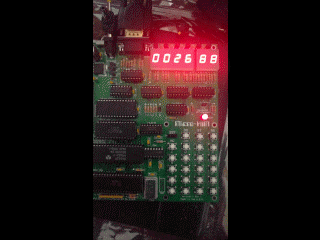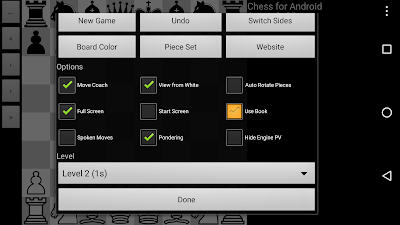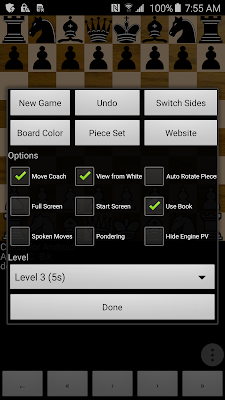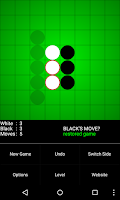Perhaps reminiscing the past is a sign of getting older, but I cannot help but look back fondly at the times I learned programming machine code on the Commodore 64 in the eighties. Therefore, it is probably no surprise I still occasionally enjoy programming 6502 on the Micro-KIM, which is a modern replica of the seventies KIM1 microcomputer, made available by the well-known retro computer kits provider Briel Computers . In fact, I am having so much fun with this board, I decided to write a series of tutorials on operating and programming the Micro-KIM. In this series, I assume you have already some experience with the Micro-KIM and 6502 machine code, and have read the basic documentation that is shipped with the kit. Other than that, I hope to give additional information on various topics, such as developing assembly programs, programming the display, using the RS232 port or keypad, setting up timer-based interrupts, using a cross-assembler to generate programs in paper tap...