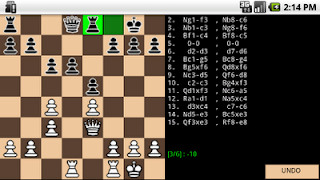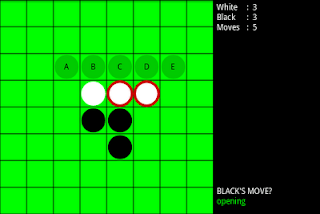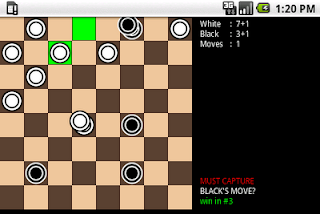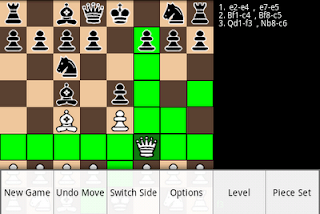Explanation of Levels

Since I just got some questions on the different levels in my Android games, I hope the following posting on this topic is helpful. To change the level in either Chess, Checkers, or Reversi for Android, first press the Menu button on your phone, then pick the Level option, which gives you something that looks like the following screenshot. Then select any of these levels. Here, Free Play means that the game engine will never compute a reply. Instead, the phone can be used as a "magnetic board" to study games or play a game up to a position for further play with the engine. In Random , the engine will instantaneously pick a valid next move at random. Pick this level if you like to win! The next Level 1 through Level 5 select different normal playing levels, increasing in both strength as well as time taken by the engine to compute its next move. Finally, Chess for Android also has an Auto Play option where the engine plays against itself. After selecting this level, eith