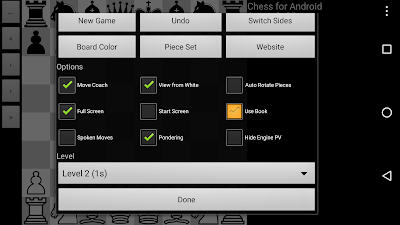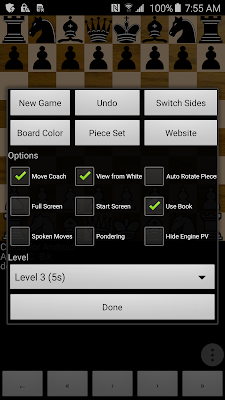Micro-KIM Tutorial: The Monitor Program
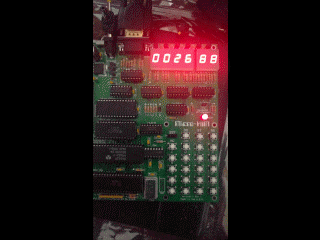
A simplified memory map of the Micro-KIM is shown below. This tutorial explores the 2K EPROM, leaving a more detailed exploration of the free RAM and 6532 RIOT for later. Address space $1400 to $173f is unused i n the standard Micro-KIM kit configuration. +-----------+ | 2K EPROM |$1fff | monitor | | program |$1800 +-----------+ | 6532 RIOT |$17ff | I/O, timer| | and RAM |$1740 +-----------+ | optional |$173f | I/O, timer| | and RAM |$1400 +-----------+ | |$13ff | 5K RAM | | | $0000 +-----------+ Addresses $1800 through $1fff are taken by the 2K EPROM, which is a read-only memory area that stores the 6530-003 and 6530-002 parts of the...